For a blogger who doesn't always have time to update her blogs, I love getting comments from my readers. That means when a reader comments on my post, my blog is being updated. And we all know that one SEO technique to help increase our site's pagerank is constant update.
I've had a problem with my Fashion and Beauty Craze's comments field before wherein visitors can't post comments since they can't see the "Post Comment" button like the image below.
I've had a problem with my Fashion and Beauty Craze's comments field before wherein visitors can't post comments since they can't see the "Post Comment" button like the image below.
This usually occurs when I use a custom template. There are several ways to fix it though.
1. And this is the easiest one. Change your comments setting from "Embedded below post" to "pop-up window" from the settings menu. Just click on Settings>Comments>Comment Form Placement.
2. If you prefer to keep the comments field embedded, you can edit the html to either increase comments box height or put scrollbars. Just go to Design>Edit HTML. First, make sure the "Expand Widget Templates" is checked.
Look for this code:
You can either change the value of "height" to increase comments box height or change the value of "scrolling" to "yes" to put scrollbars. Click on "Save Template". Your comments field should be working now.
What if you come across a site with that same problem and you want to leave a comment? When you're on the preview screen like the first image above, just click on "Tab" several times until you get to "Post Comment" button.



















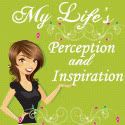

























Thanks for the tips! Although I use Intense Debate for my comment system right now. :)
ReplyDeletethat's what I notice with blogs using blogger.com... pero syempre tyaga lang mag comment :)
ReplyDeleteThanks a lot for those tips!!!
ReplyDeletethanks for dropping by, NV :)
ReplyDelete